Attaching a Goal to an Appraisal
The Attach Goals tool allows you to attach existing Goals and Team Goals to an Appraisal, as well as determine whether or not they will be included in the ratings for the Appraisal.
Attaching a Goal to an Appraisal
Once a Goal has been created and saved for an Employee, then it qualifies for being attached to an Employee’s Performance Appraisal.
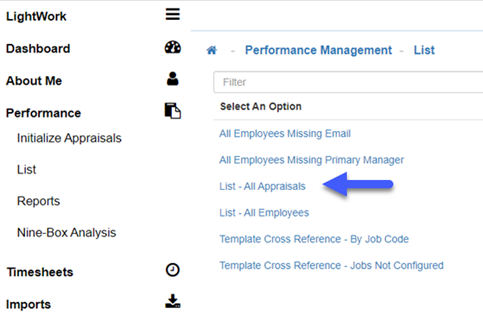
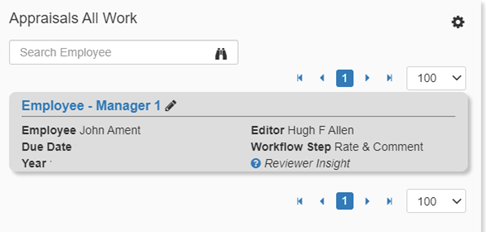
-
Attaching Goals
To attach a Goal to an Appraisal, first navigate into an Employee’s Appraisal by either using the List-All Appraisals screen (navigate to Performance > List > List – All Appraisals), or use the ‘Appraisals All Work’ Widget from the Dashboard. -
Manage Drop-Down
From within an Employee’s Appraisal, once you’re ready to attach a Goal select the ‘Manage’ drop-down tools. -
Attach Goals Tool
Selecting the ‘Attach Goals’ tool, allows a User to attach and remove available Goals to an Appraisal for comments and scoring.
Note: The buttons pictured below are two separate modes of attaching Employee Goals that affect where the Goals are attached within an Appraisal and what options are available to a Reviewer to provide feedback regarding an Employee’s progress on these Goals. Text Goals allow Reviewers to enter in comments for a Goal (placed within a Text/Memo section) while Rateable Goals allow Reviewers of an Appraisal to enter a score for an Employee’s Goal Performance with associated comments (placed above the standard ‘scorable’ criteria within an Appraisal). -
Text Goal
Select the relevant Text Goal(s) and when ready to continue to attaching these, select the ‘Next’ button to select which Text/Memo section you’d like to add the Goal into and select ‘Insert Goal(s)’. -
Insert Goal(s)
After selecting 'Insert Goal(s)' you will get a confirmation message indicating that the Goal(s) was successfully inserted into the current Appraisal. -
Modifications
From here, you can modify the comments entered to comment on an Employee’s progress. This concludes the method of adding Text Goals into an Appraisal. -
Rateable Goal
The other method of attaching a Goal is attaching a Rateable Goal. If you select the right button on the above, the pop-up allows the attachment of Rateable Goals (which will require the Reviewer to enter a score as well as a comment). -
Return To Appraisal
Once the Goal(s) have been selected using the check box, and 'Attach' is selected you can return to the Appraisal to review the attached Goal(s) by selecting 'Return to Appraisal'. -
Rate Appraisal
Once you’re ready to score, select the ‘Rate Appraisal’ view by selecting the icon in the toolbar and put in required scores and comments. This concludes the method of adding Rateable Goals into an Appraisal.
icon in the toolbar and put in required scores and comments. This concludes the method of adding Rateable Goals into an Appraisal.
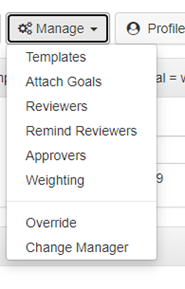
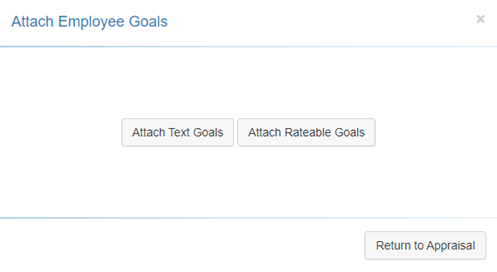
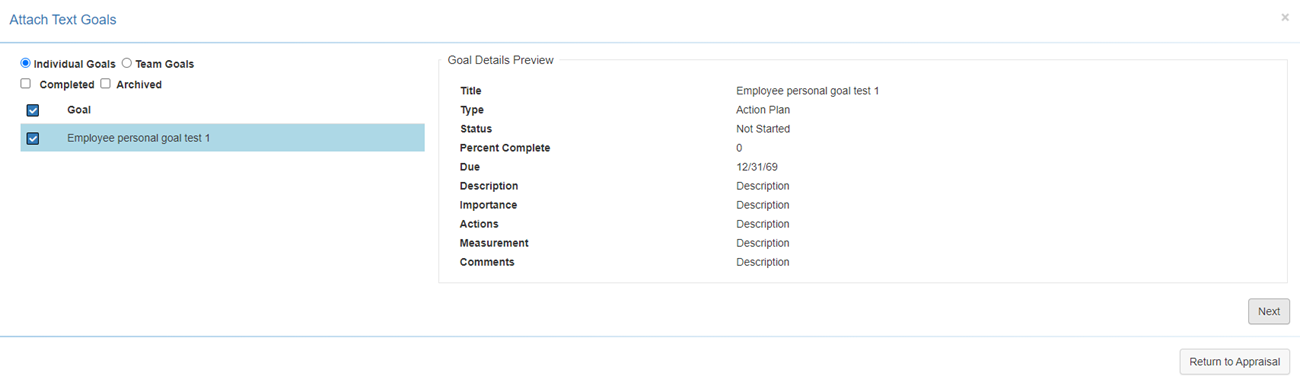


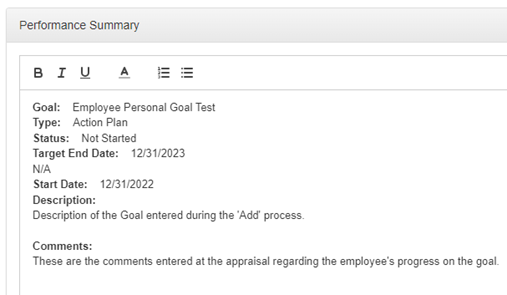
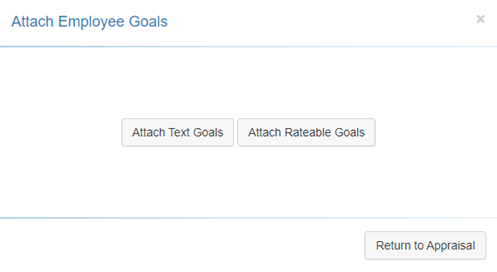

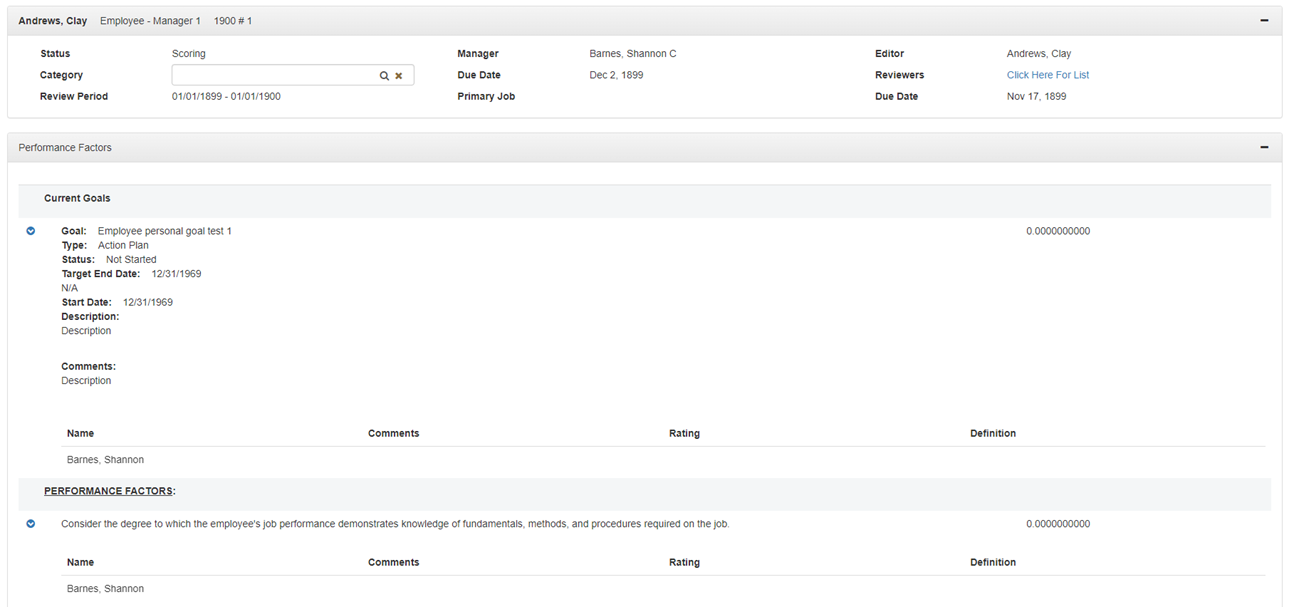
Note: Please note that this adds the Goal at the top of the criteria section.